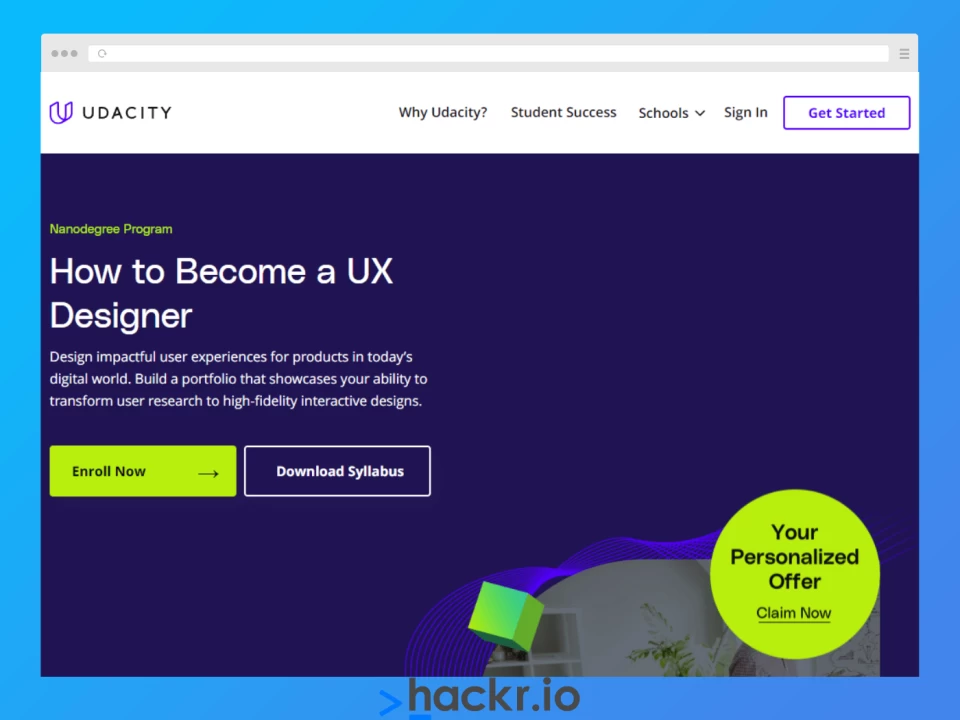Here, we evaluate the best UX design courses. Our team looked for the expertise of the instructor, the depth of the course coverage, and the overall value. So what makes these UX design courses worthwhile?
According to the Bureau of Labor Statistics, web design jobs are expected to grow by more than 20% through 2031. That includes UX design jobs, and they pay well. The same source sites salaries well above the average American income. So how do you learn UX design? We evaluated several of the best courses for UX designers.
Below, we evaluate the value of each program and recommend the best UX design courses for 2024.
|
Featured UX Design Courses [Editor’s Picks] |
|||
|
Course |
Summary |
Key Information |
|
|
[Udemy] User Experience Design Essentials - Adobe XD UI UX Design |
Beginner-friendly course that teaches the essentials of UX design using Adobe XD |
Instructor: Daniel Walter Scott |
|
|
Learn UX design from Google, including fundamentals to getting career-ready |
Instructor: Google Career Certificates |
||
|
Intense UX design Nanodegree program that culminates in a capstone portfolio project |
Instructor: Shuang Liu, Gabriel Ruttner, Michael Dedrick, Melissa Hui |
||
|
Includes 1-on-1 mentoring with an experienced designer |
Instructor: Weekly meetings with Mentors |
||
What Is UX (User Experience) & Why Is UX Important?
UX refers to a user’s overall experience when they interact with a service or product, like an app or a website. User Experience comprises every aspect of a user’s interactions, from the visual design and appearance of the product to its branding, functionality, and usability.
Suffice to say UX is hugely important, so let’s take a look at some of the key aspects that make UX so essential in 2024:
- It offers a meaningful experience: Great UX can help a business define a customer’s journey on their website, app, or product to make a good impression, increasing the chances of a customer returning or spreading the word about the product or business.
- It can make a product/service unique: Many businesses are practically carbon copies of each other, selling the same or similar products or services. Great UX can make a business feel unique, setting it apart from competitors within the same category.
- It may increase user engagement: Great UX makes a product or service accessible, approachable, and unintimidating, meaning users may be inclined to engage with it more.
- It can lower development costs: Investing early in good UX can reduce development costs, as designers can identify and address potential issues earlier on.
- It improves accessibility: UX design is excellent at ensuring a product or service is accessible to all, including the differently-abled.
The 15 Best UX Design Courses in 2024
1. [Udemy] User Experience Design Essentials - Adobe XD UI UX Design
|
Key Information |
|
|
Course Instructor: Daniel Walter Scott |
Prerequisites: None |
|
Duration: 9.5 hours of on-demand video |
Free or Paid: Paid |
|
Certificate: Yes |
Enrolled Students: 170K+ |
|
Level: Beginner |
Rating: 4.7/5 |
Why We Chose This Course
This Udemy course is taught by Daniel Walter Scott, a UX Designer and Adobe Certified trainer who has 20 years of experience in the field. He also runs BringYourOwnLaptop.com, which hosts many Adobe tutorials and courses.
Our findings show that in this course, Scott covers the fundamentals and essentials of UX design, including working with Adobe XD. It features a well-designed curriculum taught in a fun and engaging way that’s great for beginners.
The curriculum is divided into several sections spanning 9 hours of content, where you’ll learn what you need to become a UX designer, such as working with fonts and colors, creating your first UX persona, using premade UI kits, wireframing, building a mobile app that responds to voice commands, prototyping, and more. By the end of the course, you’re also going to build and test a full website!
Note that you’ll need access to Adobe XD for this program.
Pros:
- Well-designed curriculum flow
- Teaches all of the fundamentals of Adobe XD
- Easy to understand and covers basic details to make it beginner-friendly
- Many reviews praise the for teaching in an enthusiastic and engaging way
- Includes projects to help reinforce learning
Cons:
- Doesn’t cover much UX theory or practice as it centers more on teaching Adobe XD
- UX theory that is covered is quite basic
2. [Coursera] Google UX Design Professional Certificate
|
Key Information |
|
|
Course Instructor: Google Career Certificates |
Prerequisites: None |
|
Duration: 6 months at ~10 hours per week |
Free or Paid: Paid |
|
Certificate: Yes |
Enrolled Students: 770K+ |
|
Level: Beginner |
Rating: 4.8/5 |
Why We Chose This Course
This Coursera program is a series of 7 courses offered by Google Career Certificates, a part of the Grow with Google Initiative meant to help everyone grow skills, businesses, and careers.
Our analysis of this course shows that by the end, you should be able to create your portfolio with the three included end-to-end projects: a mobile app, a responsive website, and a cross-platform experience.
As you begin this program, you’ll learn how to follow the UX design process. You’ll learn about UX concepts and theory and how to apply them. You’ll learn UX research, including usability studies, interviews, and more.
On top of that, the course also teaches how to empathize with users and identify their pain points so you can think up solutions. And, of course, you’ll also be learning about wireframes, prototyping, testing, and iterating UX designs.
Finishing this program gets you access to career resources, including resume review, interview preparation, and career support.
Note that you’ll need access to Figma and Adobe XD.
Pros:
- Professional-level training from Google itself
- Includes portfolio-ready projects
- Employer-recognized certificate from Google
- Get access to career resources when you complete the course
- Starts from the basics and then covers UX theory and practice over the seven-course program
Cons:
- Requires a longer time commitment
3. [Udacity] How to Become a UX Designer Nanodegree Program
|
Key Information |
|
|
Course Instructor: Shuang Liu, Gabriel Ruttner, Michael Dedrick, Melissa Hui |
Prerequisites: None |
|
Duration: 3 months at 10 hours per week |
Free or Paid: Paid |
|
Certificate: Yes |
Enrolled Students: Unspecified |
|
Level: Beginner |
Rating: N/A |
Why We Chose This Course
This intensive Nanodegree program is offered by Udacity, which nets you access to career services and real-time support, along with a mentor-style learning experience.
Put together by four UX pros, including Shuang Liu and Michael Dodrick (both Google UX Designers), you will learn about UX and product design, including topics like design research fundamentals, identifying the user and the solutions they need, iterative product design, user research and research planning, prototyping, and using UI kits and plugins.
Based on our observations, this offering from Udacity is a solid choice as their certificates are well-respected by potential employers due to their regular partnerships with massive tech companies.
Pros:
- Mentors are highly-respected experts in their fields
- Udacity offers fantastic benefits to their students
- Covers essentials without bloating the program with unnecessary details
- Detail-oriented, helps complete beginners learn from scratch
- Includes a capstone UX design project
Cons:
- The hands-on approach to mentored learning is not for everyone
4. [Designlab] UX Academy: Learn UI UX Design
|
Key Information |
|
|
Course Instructor: Designlab |
Prerequisites:
|
|
Duration:
|
Free or Paid: Paid |
|
Certificate: Yes |
Enrolled Students: N/A |
|
Level: Beginner to Intermediate |
Rating: 4.8/5 |
Why We Chose This Course
Like Springboard’s UI/UX Design Bootcamp, Designlab’s UX Academy is more of a bootcamp than an actual course. It’s far more intensive and also far more costly than a regular course, but you do get heaps of benefits if you get accepted for admission.
UX Academy offers career support, coaching, and a job guarantee for up to six months after you graduate. In this highly-intensive bootcamp learning environment, you’ll receive plenty of feedback and group crit on your exercises and projects — and trust us, there’s a ton of them. You’ll do over 100 hands-on exercises and complete three major portfolio projects to graduate.
You also get 1-1 mentorship from one of the 500+ top designers on the platform, each of them with years of experience. Learners get to choose a designer from their niche of choice.
Beyond learning about design fundamentals and the essentials of UI and UX design, you’ll also learn user research, ideation to prioritization, information architecture, interaction design, prototyping and testing, and even UI design.
Pros:
- Get mentoring from top designers in different design niches
- Includes extensive community feedback
- Access an active Discord community
- Includes over 100 hands-on exercises and three major portfolio projects
- Career support and coaching after graduation
Cons:
- 1-1 mentorship style of learning is not for everyone
- Somewhat challenging admissions process
5. [Springboard] UI/UX Design Bootcamp
|
Key Information |
|
|
Course Instructor: Mentors - Karen Ko, Earl Friedberg, Ali Rushdan Tariq |
Prerequisites: Bachelor’s degree in any subject recommended; Must pass a technical skills survey |
|
Duration: 9 months; part-time at 15-25 hours per week |
Free or Paid: Paid |
|
Certificate: Yes |
Enrolled Students: Unspecified |
|
Level: Beginner |
Rating: N/A |
Why We Chose This Course
Bootcamps tend to cost a lot more than regular courses, but they are also far more intensive. ANd uniquely, this bootcamp comes with a job guarantee (check your eligibility).
Enrolling in Springboard’s UI/UX design bootcamp means you’ll have access to 1-1 mentor support from experienced mentors. You also get access to career coach counseling, student advisor support, and community collaboration along the way.
Our analysis of this program revealed that you’ll learn the fundamentals of UI and UX design tools before diving into detail about everything a UX designer must know. Topics include design thinking, UX research and how to conduct it, product types, ideation, information architecture, sketching and guerilla usability testing, wireframing, mockups, prototyping, testing, and more.
This bootcamp is also one of the only courses we’ve found thus far that also covers psychology and other special topics that help students learn more about human behavior and usage patterns.
Finally, students in this course will build a portfolio and complete a capstone project to graduate.
Pros:
- Intensive bootcamp
- Offers benefits student benefits, including career support
- External client project helps you get real-world experience
- Built a portfolio as you go
Cons:
- Mentor-style 1-1 learning is not for everyone
- Job guarantee is only for those who qualify with the terms
6. [edX] UX Design by HECMontréalX
|
Key Information |
|
|
Course Instructor: Annemarie Lesage (HEC Montréal) |
Prerequisites: None |
|
Duration: 6 weeks at 6-9 hours per week |
Free or Paid: Paid; Free to Audit |
|
Certificate: Yes, with paid track |
Enrolled Students: 26K+ |
|
Level: Intermediate |
Rating: N/A |
Why We Chose This Course
Offered by HEC Montréal, one of Canada’s leading business schools, this course is taught by Annemarie Lesage who is a full-time faculty member at the institution.
Our research also found that by completing this course, you’ll be able to earn a certificate under HECx if you opt for the paid track. Note that you can audit this course for free, but you won’t have access to some features.
This course teaches you about the user-centric approach to UX design, and you’ll also learn about UX research and how to integrate research into the design process. Other topics covered include design theory and practice, ideation methods and results analysis, design thinking, and innovation.
Pros:
- Free to audit
- Earn an HECx certificate with the verified track
- Learn more about design thinking, theory, and practice
- Learn ideation methods and results analysis
Cons:
- There don’t appear to be practical projects included in the curriculum
7. [LinkedIn Learning] User Experience for Web Design
|
Key Information |
|
|
Course Instructor: Chris Nodder |
Prerequisites: None |
|
Duration: 2 hours |
Free or Paid: Paid |
|
Certificate: Yes |
Enrolled Students: Unspecified |
|
Level: Beginner |
Rating: 4.8/5 |
Why We Chose This Course
This LinkedIn Learning course was created by Chris Nodder, a UX specialist who offers many courses on the platform. He offers Design Thinking workshops, shares usability methods, and is also the author of the UX book Evil By Design - Interaction Design to Lead Us into Temptation.
During this course, you’ll encounter ten quizzes designed to help reinforce your learning. Our findings show that the course curriculum covers key things people look for on websites, how they search for information, and how the learner can structure their content to meet these habits and needs.
After enrolling in this short course, you’ll learn how to apply interaction design principles to your website, thereby improving its UX.
On this course, you’ll also learn topics like how to use graphics to help instead of hinder, how to integrate media, when to use interactive media over static, what makes good content for UX, using media to tell your story, balancing contents and ads, site layouts and navigation, and more.
Pros:
- Short and easy to learn
- Learn how to improve your website’s UX design
- Learn how to create content and integrate media specifically for website UX
- Offered by a UX expert
Cons:
- Only covers the basics, so not for advanced learners
8. [Codecademy] Introduction to UI and UX Design
|
Key Information |
|
|
Course Instructor: Codecademy in partnership with Figma |
Prerequisites: None |
|
Duration: 5 hours |
Free or Paid: Paid; Free to Audit |
|
Certificate: Yes, with paid track |
Enrolled Students: 50K+ |
|
Level: Beginner |
Rating: 4.5/5 |
Why We Chose This Course
This course was created by Codeacademy in partnership with one of the most popular UX tools today: Figma. It’s an introduction to UI/UX design, including how to work with Figma for wireframing and prototyping. It also discusses the next steps you can take after finishing the course.
Our research indicates that this course is free to audit, but if you want to earn a certificate and get access to the quizzes and projects, you’ll need to be on the paid track.
Topics you’ll learn about include the key methodologies in UI/UX design, wireframing, prototyping, the basics of using Figma, and more.
Pros:
- Free to audit, but you can earn a certificate with a paid track
- Fantastic for beginners
- Learn Figma
- Hands-on learning using Codecademy's interactive platform
- Includes two projects
Cons:
- Not the best for more advanced learners
9. [Simplilearn] UI/UX Design Expert Master’s Program
|
Key Information |
|
|
Course Instructor: Simplilearn |
Prerequisites: Undergraduate degree or high school diploma |
|
Duration: 4 months at 5-10 hours per week |
Free or Paid: Paid |
|
Certificate: Yes |
Enrolled Students: Unspecified |
|
Level: Beginner |
Rating: 4.5/5 |
Why We Chose This Course
Simplilearn’s Master’s Programs are not Master’s Degrees. However, they are in-depth training courses, practically like bootcamps, designed to help learners build career-ready skills.
Based on our observations, this program will help you learn the design-centric approach to UI and UX, including all the important principles and practices in both.
After a brief orientation, you’ll learn topics such as UX design conventions and its best practices, identifying user groups and market segments, doing persona and empathy mapping, UI design principles, UI prototyping and styling in terms of aesthetics, UX research and testing, UX prototyping, and more.
You’ll also complete a module on portfolio building and choose an elective, although we’d recommend the option to learn about UX/UX design thinking to enhance your skill set.
Pros:
- Intensive program teaches everything you need to know about UX and UI
- Includes a portfolio-building module to help you create a career-ready portfolio
- Choose your elective
- Learn about theory and practice
Cons:
- Not as widely available as other courses
10. [Coursera] Principles of UX/UI Design by Meta
|
Key Information |
|
|
Course Instructor: Meta Staff |
Prerequisites: None |
|
Duration: 21 hours |
Free or Paid: Paid |
|
Certificate: Yes |
Enrolled Students: ?K+ |
|
Level: Beginner |
Rating: 4.7/5 |
Why We Chose This Course
In this beginner course, Meta staff teaches learners about the basics of UX and UI design. The course includes quizzes and projects to help reinforce what you’ve learned — and there’s quite a lot to learn.
Our analysis of this course revealed that this program teaches the fundamentals of UX design and research, where you’ll immerse yourself in the UX process, where you identify problems, iterate and test designs, and find solutions. The course also teaches you how to empathize with users as you learn how to design digital products that offer value and solve specific user issues.
Among many topics, you’ll learn some of the best practices for navigation, designing for accessibility, wireframing, prototyping, usability testing, typography, and its best practices, working with Figma, and more.
This course is also part of two other specializations offered by Meta, namely the Meta Front-End Developer Professional Certificate and Meta iOS Developer Professional Certificate
Pros:
- Taught by the professionals at Meta
- Covers the principles of both UI/UX, including the design thinking process
- Learn and immerse yourself in the UX research and design process
- Includes quizzes and exercises to help reinforce your learning
Cons:
- Not as challenging for more advanced learners
11. [Domestika] Introduction to UX Design
|
Key Information |
|
|
Course Instructor: Ethan Parry |
Prerequisites: None |
|
Duration: 3 hours |
Free or Paid: Paid |
|
Certificate: Yes, with a Plus subscription |
Enrolled Students: 20K+ |
|
Level: Beginner |
Rating: 98% Positive |
Why We Chose This Course
Course creator Ethan Parry is a UX designer and researcher from Barcelona, Spain. He also has a master’s degree in interaction design. With his level of experience and education, we find that Ethan Parry is an authority on UX design, which he proves in this course.
In this short course, Parry gives students an introduction to UX, including the principles of accessibility as well as heuristics. Our findings also revealed that the program includes various exercises and a capstone project to reinforce your learning and enhance your portfolio.
Although this course is only about three hours long, you’ll get an introduction to UX research and the UX process. You’ll also learn about detecting and identifying problems, creating personas, ideation techniques, information architecture, prototyping, user testing, case studies, and more.
Pros:
- Translated into several languages for accessibility
- Earn a certificate with a Domestika Plus subscription
- Taught by an expert UX designer and researcher who has a Master’s Degree in Interaction Design
- Intro to UX, including the process, UX research, prototyping, and more
Cons:
- This shorter course is not as in-depth as many other courses
12. [Udemy] Complete Web & Mobile Designer in 2024: UI/UX, Figma, +More
|
Key Information |
|
|
Course Instructor: Daniel Schifano, Andrei Neagoie |
Prerequisites: None |
|
Duration: 28 hours on-demand video |
Free or Paid: Paid |
|
Certificate: Yes |
Enrolled Students: 110K+ |
|
Level: Beginner |
Rating: 4.5/5 |
Why We Chose This Course
Based on our observations, this Udemy course focuses on teaching students how to become web and mobile designers, arming them with the knowledge they need for career success — including UI/UX, Figma, and more.
Created by Andrei Neagoie, founder of Zero to Mastery Academy, and Daniel Schifano, a multi-faceted designer with plenty of experience in UX design and more, you’ll learn how to build beautiful and modern web and mobile projects.
We also found that you’ll receive templates and assets you can continue to use in the future, providing you extra value. We also liked that there is a section on how to find inspiration and stay inspired, something that isn’t often present in courses.
This course also covers UI/UX fundamentals and best practices, and on top of learning how to use Figma, you’ll learn about a range of useful topics, like sketching, user flows, creating site maps, wireframing, prototyping, spacing and grids, typography, design patterns, and more.
Pros:
- Learn UI and UX best practices
- Learn how to work with Figma
- Learn design concepts and practices for modern websites and apps in 2024
Cons:
- Not as detailed as it could be
- Few assignments
13. [DesignCourse] The UI/UX Crash Course for 2024: Learn UI/UX Design
|
Key Information |
|
|
Course Instructor: Gary Simon |
Prerequisites: None |
|
Duration: 1 hour 18 minutes |
Free or Paid: Free |
|
Certificate: No |
Enrolled Students: Unspecified |
|
Level: Beginner |
Rating: N/A |
Why We Chose This Course
While this is a super short course, we found it to be a fantastic crash course for UI and UX. And at a mere hour and twenty minutes in total length, it doesn’t take long at all to get through this crash course!
Creator Gary Simon (a highly experienced UI/UX designer and front-end developer behind DesignCourse.com) demonstrates how to build a fictional website, and rather than just demonstrating, he also explains the whys behind the design decisions.
You’ll learn about creating grids, navigation, and components, using Figma and more. If you want to continue learning from Gary Simon, you can look for his courses on his website.
Pros:
- Free!
- Learn about Figma and how to work with it
- Learn UI and UX design fundamentals
- Short and engaging course to help you learn in no time
- Offered by Gary Simon, the man behind DesignCourse.com
Cons:
- No certificate
- Not very detailed
14. [Intellipaat] UI/UX Course
|
Key Information |
|
|
Course Instructor: Intellipaat |
Prerequisites: None |
|
Duration: 3 hours |
Free or Paid: Free |
|
Certificate: No |
Enrolled Students: Unspecified |
|
Level: Beginner |
Rating: N/A |
Why We Chose This Course
Another short course at only three and a half hours long, we found that this course is a useful choice if you want to learn about the theory and principles of UI and UX. If this interests you, then we highly recommend this course, especially when you consider that it costs nothing!
As you take this course, you’ll start to understand more about UI/UX concepts, including design thinking and why it is so important. This short course also covers how to empathize with users and identify their pain points.
Other topics covered include material design, wireframing in low and high fidelity, creating personas, solution ideation, user research methods, and more. There are also quizzes to help you cement what you’ve learned, though the quizzes are still just in the video, so don’t expect too much!
Pros:
- Beginner-friendly
- Covers fundamental concepts in great detail
- Teaches the difference between UI and UX
- Learn the best UX practices
Cons:
- Not the most engaging
- The video is not chaptered, so difficult to scrub through the video
How To Choose the Best UX Design Courses
With so many UX courses online, choosing the best UX courses can be a challenge. After carefully researching the available choices, we narrowed down our findings based on the following criteria:
- Course curriculum: We included UX design online courses that have varying curriculums to ensure there is something for everyone.
- Cost: We included courses for everyone, at every budget.
- Flexibility: We prioritized courses with flexible learning options to accommodate the busy schedules of working professionals.
- Practical experience and portfolio building: We looked for UX design online courses that include hands-on exercises and practical projects to help you build your portfolio right away,
- Instructor Expertise: We valued courses led by experienced instructors with proven track records in the field.
- Course Reviews: We analyzed feedback from past students to gauge the quality of the courses.
Tips for Learning UX Design
If you’re trying to learn UX design and feel unsure where or how to begin, the tips below might help!
- Start with basics: Learn or brush up on your graphic design skills and start learning more about user research, user-centered design principles, and prototyping.
- Research and read up: UX design evolves rapidly and constantly. Research and read everything you can about it and continue doing so, so that you can stay updated on the newest trends and best UX design practices.
- Learn the industry-leading UX design tools: Learning some of the best and most popular UX design tools can help you greatly when it’s time to look for work.
- Develop an eye for UI/UX design: You can do this by looking at great examples of UI/UX design or even by observing the pleasant user experiences you have with products or services. As you learn, you can also begin cultivating your own style.
- Learn from other disciplines: UX design isn’t a single-discipline practice. It draws from other disciplines such as psychology, user research, interaction design, sociology, and more.
- Practice, practice, practice! - Like graphic design, UX design is a skill that requires you to practice and build skills and experience.
Conclusion
As businesses continue to find original ways to delight their customers while also encouraging them to return in the future, the need for highly skilled UX designers continues to keep pace.
And with UX designers earning salaries that can be double that of a traditional graphic designer, UX design can represent a lucrative career shift for talented designers that want to branch out.
This means there’s never been a better time to learn this valuable skill, whether you’re an experienced designer or a newcomer that’s considering entering this exciting field.
To help you on your journey, we’ve found the 14 best UX design courses online in 2024 to help you learn everything you need to know, setting yourself up for career success. And with a range of choices, both free and paid, there’s something for everyone on this list of UX courses.
Happy learning!
Ready to level up your web design UX skills? Check out:
Frequently Asked Questions
1. Which UX Design Course Is the Best?
With the wide range of online UX design courses available for learners of every level, it’s difficult to choose just one best option. The best course for your needs will depend on a variety of factors, such as cost, required time commitment, subjects covered, and teaching methods. However, you can consider one of our recommendations above as a starting point!
2. Are UX Designers in Demand?
UX designers are definitely in demand. In fact, the United States Bureau of Labor Statistics states that the job outlook for the decade of 2021-2031 sees a 23% growth for web developers and digital designers, which is much faster than average.
3. Is UX Design Stressful?
Yes and no. Like all jobs, UX design can be stressful if you’re asked to work long hours or meet tight deadlines. You may also feel stressed by the nature of the problem-solving you might have to do. However, UX design can also be quite fulfilling, especially if you find a great company to work for.
4. Can I Learn UX Design in 3 Months?
Many UX courses and bootcamps will state that you can become an employable UX designer in as little as 3-6 months. While this may be possible, it will depend entirely on your background and previous design experience, as well as how much time you commit to learning. Realistically, it may take you longer, especially if you need time to learn how to understand user behavior.
5. Which Country Is Best to Study UX Design?
The best country for learning UX design will depend on your preferences. However, the United States is always worth considering, as it offers some of the best UX programs available today. For example, MIT, Stanford, and Carnegie Mellon all offer respected and trendsetting UX design programs. The good news is you can be anywhere in the world and still learn about UX by enrolling in some UX courses online.
6. Which Institute Is Best for UI/UX Design?
Some of the best institutions to learn UI/UX Design include Purdue University, MIT, Stanford, the Parson School of Design, UC San Diego, and the UX Design Institute. Costs may vary but will usually require a fee of a few thousand dollars. If you are lucky enough to get into the highly selective program at MIT, you can spend two years studying full-time for free.
People are also reading:
- UX in Motion
- Best Graphics Design Books
- Best Design Books
- Best Javascript Courses
- Best Data Analyst Courses
- Best C Courses
- Best Python Courses
- Top Java Certification Programs
- Best Way to Learn Python
- Java Cheat Sheet