If you’re interested in a career in data analysis or business intelligence (BI) in 2024, you will need strong Excel skills. And if you have any upcoming interviews, not only should you be prepared to answer programming interview questions, but you’ll also need to tackle Excel related interview questions, as these will almost certainly come up.
MS Excel continues to be a diverse and essential program for working with data, meaning there are lots of potential Excel interview questions for data analysts and BI.
To help you prepare, we’ve compiled a comprehensive list of 42 common MS Excel questions and answers, with options for beginners, intermediate users, and advanced Excel wizards.
What to Expect With Excel Interview Questions
Microsoft Excel is an exceptionally common and important skill in various roles and industries. Chances are, if you’ve ever dealt with any data, you’ve used Excel.
And while most people know a little Excel, distinguishing yourself as a power user can give you the edge over the competition when applying for data analytics and business intelligence roles.
When it comes to Excel questions for interviews, your interviewer will have a large list of Excel questions to determine your skill level, and on occasion, they may forego verbal Microsoft Excel interview questions in favor of technical interview questions.
If you do encounter Excel technical interview questions, you’ll be expected to solve problems in real-time with an Excel simulation. But just remember to take your time and think through the solution.
Beginner-Level Excel Interview Questions
These basic Excel interview questions cover the fundamentals, so anyone that’s worked with Microsoft Excel should be able to answer these fundamental questions on MS Excel. Let’s dive into Excel basic interview questions.
1. What Is a Cell?

A cell is the basic unit of a worksheet, in which you enter data. Each cell has an address, denoted by a column letter and row number. For example, the address of the cell in the image above is B5.
2. What Is the Difference Between a Range and a Cell?
A range is a group of cells adjacent to each other. A cell is part of a range if it is adjacent to at least one other cell in the range. You can select a range of cells either moving vertically (across a column) or moving horizontally (across a row).
3. What Is the Difference Between a Column and a Row?

A column is a vertical grouping of cells in a worksheet. A row is a horizontal grouping of cells in a worksheet.
4. How Do You Enter and Format Text in a Cell?
To enter text into a cell, simply type it directly in the cell. You can also use the keyboard shortcut Ctrl+Enter to enter text into a cell. To format the cell, you can use the ribbon bar.
5. What Can a Cell Contain?
A cell can contain any type of text, number, date, or formula that calculates a solution. A cell can even contain a URL. A cell cannot contain images. While you can paste images into Excel, they won’t be held in a specific cell.
6. How Do You Format Numbers in a Cell?
To format numbers in a cell, select the cell number(s) and then use the formatting options available on the ribbon. You can change the format, decimal places, and thousands separators. For example, some countries stylize $1,000 as “$1,000,” while others use “$1.000.”
7. What Is an Excel Formula?

A formula is an equation that calculates a result based on the values of other cells in a worksheet. Formulas always start with an equals sign (=).
8. How Do You Enter a Formula Into a Cell?
To enter a formula into a cell, type it in the cell as a value. Every formula will start with the equals sign (=). You can also use the keyboard shortcut Shift+Enter to enter a formula into a cell.
9. How Do You Edit a Formula?
To edit a formula, double-click on the cell that contains the formula. This opens up the Formula Editor, where you can change the formula. As you edit a formula, suggestions will pop up; the auto-suggest can be very useful for remembering the parameters of a formula.
10. What Is a Function?
A function is a predefined equation that calculates a result based on given values. For example, the SUM() function calculates a given sum of values. You can use a function in a formula by typing it in along with its parameters.
11. How Do You Use a Function in a Formula?
To use a function in a formula, simply type the function name into the Formula Editor and then provide the required values. For example, the SUM() function requires you to specify a range of cells to add up.
12. How Do You Change the Page Formatting or Margins in a Worksheet?

To change the margins or page options in a worksheet, go to the Page Layout section of the ribbon. In older versions of Excel, you may need to use File > Page Setup to open the Page Setup dialog box, where you can adjust the margins for your worksheet.
13. What Is a Header or a Footer?
Like Microsoft Word, a header and footer in Excel are displayed at the top and bottom of each page in a worksheet. You can customize these headers and footers to include the date, time, sheet name, and more.
14. What Is a Worksheet?
A worksheet is a document that contains data and information. A worksheet is divided into rows and columns to organize and group data. Each Microsoft Excel worksheet is one sheet in a total workbook.
Intermediate Level MS Excel Interview Questions and Answers
Intermediate questions delve a little deeper than basic questions of Excel, so if you use Microsoft Excel for many of your job functions, you should be able to answer intermediate questions on Microsoft Excel. These slightly harder interview questions for Excel will cover topics you should know if you’ve had one to two years of Excel experience.
15. What Are the Major Competitors of Excel?
Google Sheets, Zoho Sheet, and LibreOffice are common spreadsheet applications and alternatives to Excel. For analytics purposes, MATLAB and PowerBI are ideal, and you can even create an SQL database like MySQL to crunch larger volumes of more complex data.
16. What Are the Benefits of Microsoft Excel?
Microsoft Excel is easy to use, portable, and universal, meaning you can import and export it into many utilities. Most people have some familiarity with Microsoft Excel, making it easily shareable, and Microsoft Excel is also available on desktops and online.
17. What Are the Downsides of Microsoft Excel?
Microsoft Excel is a proprietary, paid solution, so not everyone uses it. Some prefer free solutions like Google Sheets. Microsoft Excel is primarily used as a spreadsheet to collect data and perform minor analysis functions, so it might not be ideal for complex database tasks.
18. What Are Some of the Most Popular Microsoft Excel Functions?
SUM() is likely the most popular Microsoft Excel function, as it adds up given values. Another common Microsoft Excel function is AVERAGE(), which will return the mean value for a range of numbers. More advanced users often use IF() functions and LOOKUP() functions.
19. How Do You Sort Data in Excel?
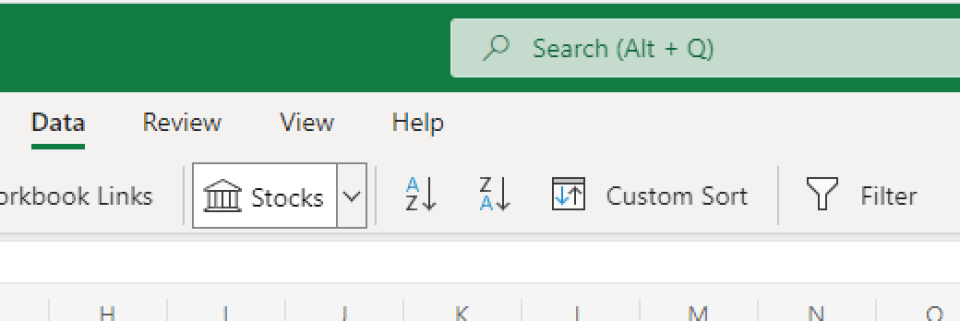
Once data has been entered into Excel, it can be automatically sorted and filtered. Go to Data in the ribbon, and use either Sort ascending, Sort descending, or Custom sort shortcut. You could also use a FILTER function or the SORT function.
20. What Is the Order of Operations in Excel?
Excel follows PEMDAS: parentheses, exponents, multiplication, division, addition, and subtraction. If you type in “=1 + 2/4” the answer will be 1.5 rather than 0.75.
21. What is VLOOKUP?
The Excel VLOOKUP() function is designed to find data within exceptionally large spreadsheets. It can be used to find data that is identical to or similar to a given string and locate associated data. This means VLOOKUP() is a bit like a database function, even though Excel is not a database
As an aside, Excel now has the XLOOKUP, which can search both vertically and horizontally.
22. What Charts Are Available in Excel?
Excel has many types of charts, including column charts, pie charts, line charts, area charts, scatter charts, bubble charts, surface charts, and donut charts. Of these, column charts, pie charts, and line charts are the most popular.
23. What Are Comments, and How Do You Use Them?
On a cell, you can right-click and add a comment. Comments are useful for conveying information to others viewing an Excel sheet without directly editing the data.
24. Why Would You “Freeze Panes” in Microsoft Excel?
Freezing a pane means that a section of the sheet will never move, even if you’re scrolling through other data. It is frequently used to create a static element (such as an index) on a page.
25. What Does It Mean to “Hide” a Sheet?
When you “hide” a sheet, it’s no longer visible in your sheet navigation. The sheet is still there and can still be revealed and manipulated unless you take further action to protect the workbook. Hiding a sheet can be useful for “archiving” old information, although the information will still be present in the file.
26. How Do You Protect a Workbook in Excel?

You can protect workbooks with a password. The “Protect Workbook” tool provides numerous options: read-only, password encryption, sheet and workbook protection, and digital signatures. You get there by heading to File > Info > Protect Workbook.
27. What Does “Merge” Do in Excel?
Merge combines multiple cells into a single cell, which is useful for formatting. You can combine all the cells in a row, for instance, to create a title.
Advanced Excel Interview Questions and Answers for Excel Experts
Advanced Excel interview questions are much harder than intermediate and basic questions on Excel, as they involve complex features like Questions on MS SQL.
Most Microsoft Excel users won’t need to know these advanced interview questions, as these questions are for power users and people who use Excel extensively for operations pushing the boundaries of Excel’s capabilities.
28. What Is a Pivot Table in Excel, and How Would You Use One?
A pivot table performs a deeper data analysis by creating a view to reorganize, average, count, or otherwise analyze data held within a table.
29. What Is a Macro in Excel, and How Would You Use One?
A macro is a hard-coded sequence of events, such as opening a spreadsheet and entering specific text into the header. Macros can be used to save time and can be very powerful when in the hands of the right programmer.
30. What Is a What-if Analysis in Excel?

Excel’s what-if analysis uses your spreadsheet data to conduct data-driven simulations. Under the what-if analysis, you can select certain cells that will change to get different reporting metrics.
31. Where Can You Import Data From Into Excel?

Excel can import data directly from SQL Server Database, Microsoft Access Database, Analysis Services, and SQL Server Analysis Services. Excel can also bring in Google Sheets, CSV, and several other popular formats.
32. What Is a Surface Chart in Excel?
A surface chart is a unique 3D topological map that can be used with data that provides the correct coordinates.
33. What Is a Bubble Chart in Excel?
A bubble chart is a special type of scatter chart. While a scatter chart tracks two variables (X and Y) a bubble chart tracks a third variable, which is represented by the size of the scatter chart dot, creating a bubble. Put simply, a bubble chart has larger bubbles for larger numbers.
34. What Is a Donut Chart in Excel?
A donut chart uses concentric rings. Like most Excel charts, donut charts can provide a powerful visualization depending on the data that’s being presented. It is similar to a pie chart but does not have a center, hence the name.
35. What Is VBA Code and How Is It Used?
VBA code is a type of Visual Basic used to create Excel macros. For example, the following VBA would open a workbook:
Workbooks.open(“test.XLSX”)
VBA is a powerful scripting language and one of the most advanced uses of Microsoft Excel. You can edit VBA code directly through the Excel sheet or create standalone code snippets that the program will run.
36. What is XLM?
Today, Microsoft Excel sheets use VBA. But in the past, they used XLM for macros, a language that was designed specifically for Excel. If you’re working with older Excel sheets, you may be called upon to code in XLM.
37. How Can You Import Data From Another Workbook?
Microsoft Excel makes it easy to import data from another workbook. You can create an external reference between workbooks by typing the source workbook name and the sheet you are pulling data from, as shown in the command below.
|
data from: =[SourceWorkbook.xlsx]Sheet1!$A$1 |
Note that if the file is moved, the sheet is renamed, or the data is shifted, the data that is pulled will be incorrect.
38. What Is a Logical Test in Excel?
Excel can be used to perform basic logical tests with the IF() function. The IF() function produces a test scenario and an output based on the scenario. The following code would produce “Yes” if a number was greater than 0 but “No” if a number was equal to or less than 0.
|
=IF(A1>0,"Yes","No") |
39. What Is a Timeline Used for in Excel?
When crunching data, a timeline can separate data based on a given sequence of dates. A powerful form of analysis, a timeline shows how the information changes over time. You can interactively sort dates by year, quarter, month, or day.
40. How Can You Create a Pivot Table With Multiple Data Sources?
You can create a pivot table using multiple data sources with the Pivot Data Modeling function. Data can be pulled dynamically into the pivot table for a broader analysis.
41. How Can You Debug Code in VBA?
The most basic method of debugging code in VBA is to press the F8 button to go through code execution. Code execution shows you exactly where your code may be failing. You can also use breakpoints (F9).
42. What Are the Major Types of Errors You Can Encounter in Excel?
There are six major types of error:#N/A, #DIV/0, #VALUE, #REF, #NAME, and #NUM. Each of these refers to an element that is either missing or incorrect, except for DIV/0 (which is a division by 0 error).
As an example, the #VALUE and #REF errors refer to a value or a reference that is either the wrong type (such as a text being used as a number) or simply unavailable.
7 Tips for an Excel Interview
Beyond the Excel basic questions, what do you need to know about Excel for an interview? This depends on the position, as the MS Excel interview questions for someone that’s pursuing data analysis will differ to interview questions related to Excel for a simple desk position.
Some positions list “Excel” as a skill when all they really need is for you to be able to make a worksheet. On the other hand, some positions will need you to dig deeper, use macros, and handle merging.
Either way, let’s look at 7 tips to feel prepared that extend beyond the Excel practical questions.
- Know the basics: Refresh yourself on the basic features of Excel. Create a workbook, enter data into a cell, and practice making a sheet. Another great way to refresh skills for interview questions on MS Excel is to look over Excel cheat sheets.
- Consider taking an Excel class: Taking an Excel class or tutorial might only take an hour or two, but it can teach you vital information for interviews. Microsoft Excel changes with every new release, so while you may know a lot about Excel, a course can help. Udemy has a fantastic Excel class to progress from beginner to advanced.
- Think about real-world situations: When interviewers ask you questions, think about a situation you might be in where you’d need to manipulate this data in real-life. This can help if you’re having trouble thinking abstractly.
- Remain calm when you don’t know an answer: Because Excel is such a common but complex program, everyone’s experience with Excel can be vastly different. You can learn as long as you’re relatively competent in the program.
- Practice simulations: Many interviews today include a technical exam requiring you to manipulate data in a simulated Excel window. Practicing these simulations in advance can help.
- Use your experience as examples: When answering interview questions on Excel, try to use examples from your real-life experience. This helps you come across as experienced and adds personality to your answers.
- Don’t lie: If you’re asked a question, and you don’t know the answer, try to respond to the best of your ability, but don’t lie. Make sure to stress that you are aware of your limits and are willing to work on them.
Overall, don’t be afraid to clarify or say that you don’t know something. Excel skills are very trainable, and your interviewer is likely trying to ascertain your skill level rather than discount your experience. Do the prep work, and you’ll be ready for basic questions on MS Excel.
Conclusion
And there you have it, 42 of the most common Excel interview questions and answers you need to know in 2024 if you’re planning to attend an interview for a job in data analytics or business intelligence.
As long as MS Excel continues to be an essential program for working with data, there will be a need to remain ready to tackle potential Excel interview questions for data analysts and BI. But with our comprehensive list of MS Excel questions and answers, you’ll be ready to ace any interview question, whether you’re a beginner, intermediate user, or power user.
Frequently Asked Questions
1. How Do You Test Excel Skills in an Interview?
Sometimes interviewers will ask basic, intermediate, or advanced questions. Other times, interviewers will ask you to make a spreadsheet and perform certain functions.
2. What Should You Expect in an Excel Interview?
If the position is Excel-centered, then you may have a technical interview (simulations) and various questions to determine your experience level with Excel. If the position merely includes Excel, you may face three to four questions about Excel and how you’ve used it in the past. If the position is solely based on Excel, you may need to prepare for a more robust interview, including an exam.
3. What Should I Say in an Excel Interview?
Talk about a time when you used Excel to solve a specific problem. Discuss the features you used, what worked, what didn’t work, and how you learned from it.
People are also reading:
