Most of us Google to find out what we need. However, we don’t always get our desired results. Only after sifting through incorrect and irrelevant results will we find our key research, if at all. If only you had a handy Google search cheat sheet to tell you exactly where to find your results!
This is where Google search operators come into play.
Google search operators are unique instructions and commands that help you perform an efficient Google search. You can get your required result pretty quickly, helping you finish tasks at lightning speed!
Curious about all the search operators out there? Then this Google search operators cheat sheet is for you.
In this Google operators cheat sheet, we’ll discuss all the important Google search operators, commands, and tips to help you find your perfect results quickly.
Click here to download our Google Search Operators Cheat Sheet PDF.
Google Search Operators Cheat Sheet: Tips, Operators, and Commands That You Should Know
Let’s start our Google search syntax cheat sheet with basic search operators, along with their descriptions. Step 1? Search queries.
Informational Search Queries
- define: Placing this before your search term returns your specified word’s definition.
Example: define gorgeous

- time: This query provides you with the current time at a particular location.
Example: time stockholm

- to: This operator converts measurements from one unit to another.
Example: 1 meter to feet

- in: This converts currencies from one unit to another.
Example: 1 USD in INR

- translate: This operator translates queried terms into another language.
Example: translate hello world spanish

- map: This operator returns a map of your specified location.
Example: map washington

- stocks: This Google search operator presents stock information (including value) for your search query.
Example: stocks sbux
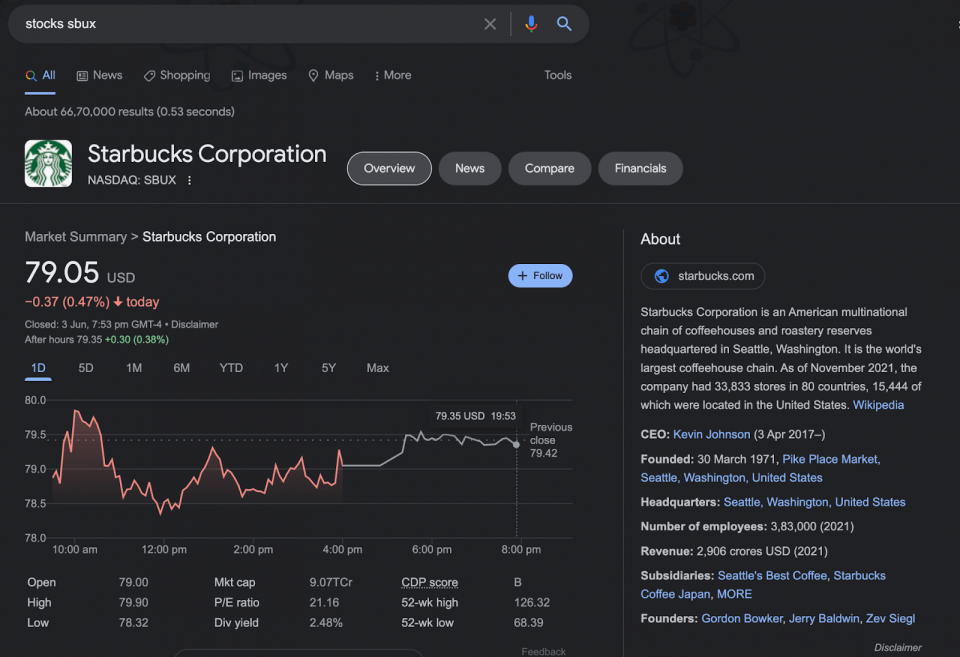
- weather: You can retrieve the weather forecast for the given location or ZIP code.
Example: weather 90210

Can search results be even more convenient than short word operators? We can do more even with mere symbols! Let’s take a look in the operator symbols section of our Google search filters cheat sheet.
Basic Google Search Symbols
The following are the special Google symbols that you can use to narrow down your search results:
- - Use this symbol to exclude a specific term from your search results.
Example: best mobiles -apple
- | This symbol works analogous to ‘OR’. The search result will contain either of the terms you specify in the left and right side of this symbol.
Example: mobile | headphone
- @ This symbol provides you with search results that match a particular social media site.
Example: @facebook
- # This returns search results that include the term that you specify in the hashtag.
Example: #blackbeauty
- “” It returns search results with all terms placed within quotes in a consecutive order.
Example: “trust the process”
- * Any words that fit in place of the asterisk are returned.
Example: best * in new york
- .. This symbol provides search results that match any values or prices between the specified range.
Example: macbook $200..$500
- () You can group search terms and control the search logic of the query with this symbol.
Example: (best | worst) office suite
- $ This symbol returns the prices of your specified search term.
Example: chromebook $1000
Now, let’s dive a bit deeper with more advanced operators.
Google Advanced Search Operators Cheat Sheet
This section of our Google search cheat sheet highlights various advanced search operators, along with their descriptions.
1. related:[website]
You can use this operator to collect several comparable sites for a certain website.
2. AND
Perform a search for all of the terms provided. This will give you the results for the two terms.
3. Cache
This operator retrieves the most current cached version of a website (as long as the page is indexed).
4. filetype
Displays the results of a certain filetype like DOCX, PDF, PPT, TXT etc.)
5. site
Restrict results to a single website.
6. connected
Find sites that are connected to one another.
7. intitle
Look for sites with a specified term in the title.
8. Allintitle
Similar to "intitle," this searches for online sites that include all of the terms in the page title.
9. inurl
Looks for pages that have a certain term in the URL.
10. allinurl
Like "inurl," this searches for websites that include all of the terms in the URL.
11. intext
Looks for pages in the content that include a specified term.
12. allintext
Looks for results that contain all of the particular terms on the page.
13. AROUND(N)
This proximity search looks for sites that have two words (or phrases) that are within N words of one another.
14. Site:[website] keyword
You can use this to search for a relevant keyword within your specified site using a term or phrase, and Google will return relevant pages that you can link to and from inside your website. This will enhance your website's SEO.
15. site:[website]
This searches for anything you decide on a certain website and limits all your search results to that site. Our advice? Use this to locate page links and boost your SEO!
16. -[term]
The minus sign is used before the provided phrase in this search query to delete a specific keyword from the search results. It's useful when you're looking for something that has several meanings and wants to eliminate one of them.
17. term1 +term2
You may use the + operator before a certain phrase to ensure that some of the keywords are always included in the search result.
18. cache:[website]
Google search will provide the most recently cached version of the webpage accessible on Google if you use the cache operator. This is the purpose of caching. The findings are saved in a data structure that allows for quick retrieval.
19. inurl:[keyword]
This operator, when used with a keyword, returns all search results that have the keyword anywhere in their URL.
20. intitle:
This search operation returns results containing the term or phrase within the page title.
21. allintitle:
If you use this operator at the start of your query, Google will only return results that include all of the phrases in the page title you give.
22. Intext:
If you begin your search with allintitle, Google will only return results that include all of the phrases in the page title you provide.
23. Allintext:
This operator will allow you to search the page text for complete phrases or keywords.
Let's say you remember mentioning a term or phrase in an article, but you can't recall which one. To check, use this operator.
24. inanchor:
This operator comes in handy when it comes to SEO. The inanchor: search operator returns results for pages with the term you entered in the anchor text.
25. Allinanchor:
The whole keywords/phrases are shown as anchor text using this Google search operator.
26. Inurl:
This operation will return results that have the keyword you specify in the URL someplace.
It's useful for attempting to remember a URL or looking for sites regarding a given topic.
27. Allinurl:
This operator displays keywords found in URLs. This time, though, it will display the complete keyword or phrase you entered.
28. Postauthor:
This search operator aids you in swiftly locating content authors. Simply type their name into Google and you'll be able to easily access blog posts and articles written by them.
29. Loc:
This operator (with a specified location) will assist you in narrowing down your results to that area.
30. site: [website.com] -inurl:www
This combination of the two aids in narrowing down results so that you may browse a site's subdomains.
31. Filetype:[extension]
This operator aids in the discovery of a target page with a certain file extension.
32. term1/condition1 OR term2/condition2
You may use the OR search operator to look for search results that fit one of many requirements or search phrases.
33. keyword1 * keyword2
The asterisk * wildcard operator can be used to acquire additional matches from the supplied words. When you use the wildcard in a phrase, you'll get all the possible versions of that phrase. The REGEX * operator, which we employ as a wildcard, is extremely similar to this.
34. term1 AROUND(X) term2
The maximum distance between the two keywords may be defined using the AROUND(N) operator. The N in the brackets indicates the maximum number of words that can be used to divide the two terms.
35. daterange:[dat1-date2]
The supplied operator will display search results for a date range you choose. It uses the Julian date format.
36. [year1]..[year2]
This Google search operator allows you to add a year range filter to your queries separated by dots.
37. [flu shot ext:pdf site:edu]
This operator helps in getting relevant documents from the Google search.
38. Site:[demo.com] -inurl:https
You may use this operator to locate non-HTTPS pages that have been indexed on your site.
39. [Hello World -intitle:Hello -intitle:World]
Simply find articles in the results that mention the given terms.
40. python site:demo1.com OR site:demo2.com
We can perform the search on the given term simultaneously on multiple websites using the above combination of operators.
41. "[content]"
The above operators lets you search if some duplicate is present on other websites of the given content
42. filetype:pdf seo
It's easy to lose track of pages and assets you've added to your site, such as PDFs, Word documents, and slideshows. You may select a file type and then search your site (or the entire web) for a keyword using the filetype search operator, and the results will reveal the files that match.
43. inurl:resources intitle:resources mountain bike
Resource pages are collections of the greatest resources on a certain subject.
44. [topic] intitle:infographic inurl:infographic
Infographics are a fantastic visual element to have on your website.
45. [name] site:twitter.com | site:facebook.com | site:linkedin.com
This search operator may be used to locate a certain individual on social media.
46. intext:[competitor] OR intext:[competitor] -site:website.com -site:website.com
You may find sites that have mentioned competitors using this combination of site: and intext: and OR... You, however, are an exception.
Tips for Using Google Search Operators
Want to make the best use of this Google search operator cheat sheet? Here are some important tips to keep in mind:
- Remove spaces between the search operator and the search term.
- Combine basic and advanced search operators to narrow your search results.
- Make sure to exclude terms or phrases without significance.
- Use Google search operators to pinpoint websites that have plagiarised your own website.
GCP Associate Cloud Engineer - Google Cloud Certification
Conclusion
We’ve reached the end of our Google Search Operators Cheat Sheet. A quick recap, we’ve covered operators, syntax, and commands for your ease of reference. Anytime you need to speed up your research process, feel free to use this Google search syntax cheat sheet.
For offline use, consider downloading this Google Searching Tips PDF for your quick reference. If you’re interested in learning more about Google’s inner workings, the learning doesn’t stop here!
Frequently Asked Questions
1. How Do I Search Google With Operators?
Here’s how to search Google with operators:
- Select the topic that you want to search.
- Decide whether you want to exclude some terms from the search or get exact, word-for-word information from a particular site.
- Select the appropriate search operator that best fits your needs.
- Enter the search operator and the term you want to search.
- Press Enter, and voila! You will get your desired results.
2. How Do I Use Google Advanced Search Operators?
Google advanced search operators (ASO) are special commands that require additional parameters when compared to basic search operators in order to narrow down the search results and get the desired one.
3. What are the Google Search Commands?
Google search commands are simply Google search operators that we use to narrow down search results.
4. Can You Use Boolean Operators in Google?
Yes, you can use boolean operators Google:
- AND
- OR
- -
- -site
- ~
- “ “
5. How Many Google Search Operators are there?
There are 60+ Google search operators.
6. How Do Search Operators Work?
Google search operators combine words and symbols and enable you to retrieve exact results quickly.
People are also reading:
- Best Docker Certifications
- Best Docker Courses
- Top Docker Interview Questions
- What is Docker?
- Difference between Kubernetes vs Docker
- Best Kubernetes Certification
- Best DevOps Certification
- What is DevOps?
