The installation process for Docker can be a little confusing and complicated if you haven’t done it before. You’ll likely need to install it on several devices over time, so make sure you pay close attention to our guide on how to install Docker on Windows.
Requirements
WSL 2 Backend, Hyper-V backend and Windows containers
To use Docker on Windows 10, make sure you have Windows 10 64-bit Home or Pro (2004 or higher) or Enterprise or Education (version 1909 or higher).
Your computer will need to have the following specifications or better:
- 64-bit processor with Second Level Address Translation
- 4GB system RAM
- BIOS-level hardware virtualization support needs to be enabled in the BIOS settings
- Make sure to enable Hyper-V and Containers feature in Windows.
- Make sure you enable the WSL 2 feature on Windows.
Note: Docker Desktop only supports the Windows versions that are still supported by Microsoft, so make sure your Windows is updated.
How to Install Docker on Windows 10 or Above: Step-By-Step Installation Guide
First, we need to download the Docker file for installation. Here is the link to download the file for installation on Windows.
- Once the installation file is downloaded, it can usually be found in your download folder. Once you find it, right-click on the installation file and click on "Run as administrator."
- As the setup starts, you will be able to see the configuration page. Make sure to select one of the following options on the configuration page:
a) Enable Hyper-V Windows Features
b) Install required Windows components for WSL 2
3. The installation process after the initial setup is fairly simple, so just follow the instructions on the wizard and authorize the installer to proceed with the installation.
4. Once the installation is finished, press the “Close” button to finalize the installation.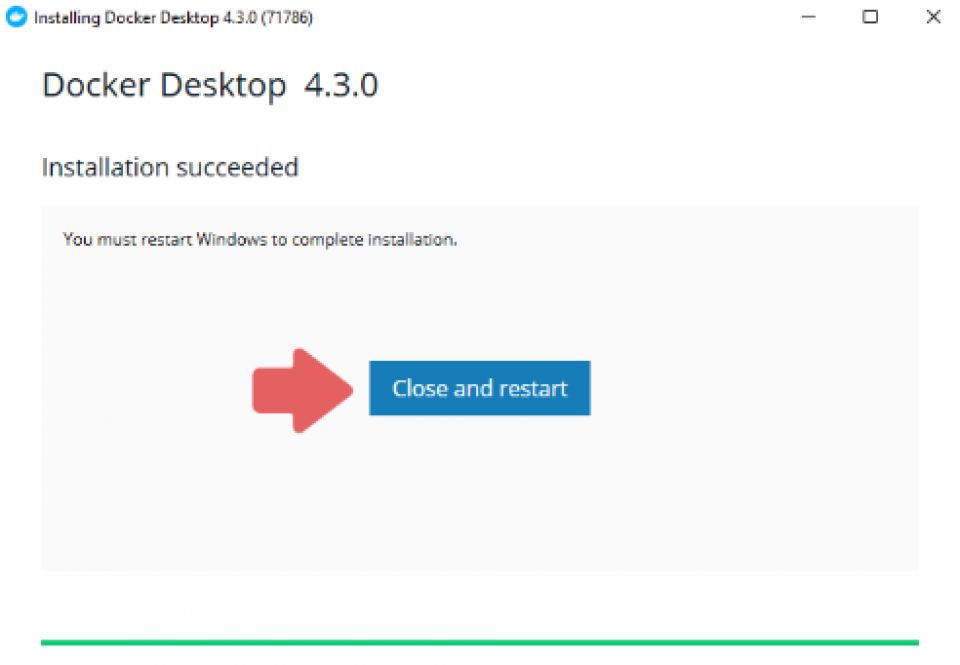
Note: If your administrator account is different from the user account, you need to add the user to the "docker-users" group.
- Run the Computer Management as an admin and go to "Local Users and Groups."
- From there, go to "Groups" and then go to "docker-users."

- Now just right-click to add the user into the group. Now, restart your pc for the changes to take place.
Basic Configuration
Now that you're done with the Docker compose install on Windows, you need to set it up, as it doesn't start automatically after installation. To start Docker Desktop, you need to follow a few steps.
- Start by searching for Docker in the Start Menu and click on Docker Desktop in the search results.
- On your first launch, you will be presented with the Docker Subscription Service Agreement window. Once you go past that, Docker Desktop will start as soon as you agree to the terms by clicking the Accept option.

- Once you're done with the initialization, Docker Desktop will launch the "Quick Start Guide." This includes simple exercises that will help you get started. Some examples include building a Docker image, running it as a container, pushing and saving it to the Docker Hub.
If you need to check the Quick Start Guide again, then just right-click the Docker icon in the notification tray in the bottom right and open the Docker desktop menu and select the Quick Start Guide.
How to Uninstall
To remove Docker Desktop from your Windows computer, follow these simple steps:
- Open the Start Menu by pressing the Windows key on your keyboard. Navigate to the settings and go to "Apps," and then go to "Apps & Features."
- From there, find “Docker Desktop” and click on the uninstall option.

- You will be taken to an Uninstall wizard, and you just have to select the Uninstall option to confirm your selection. The Docker Desktop app will be uninstalled from your computer as soon as the setup ends.


Note: Once Docker Desktop is uninstalled, it destroys local Docker containers, volumes, images, and all other Docker-related data, as well as the files created by the program. Learn how to backup vital data before uninstalling so you can recover your data if you need to later on.
What Is Docker for Windows?
Docker is an open-source platform that allows developers to make packages of their applications into containers. These are executable components that combine application source code and the libraries in the operating system. This allows the developers to run this code in any environment.
These containers help make the delivery of distributed applications very simple and have become widely adopted by developers all over the world.
Even though developers are able to create containers without Docker, the platform just makes it more simple, easy and safer.
Docker & Kubernetes: The Practical Guide [2024 Edition]
Why Use Docker?
Docker is so popular that the term “Docker ” and "containers" are often interchanged for each other. Here are a few reasons why Docker for Windows 10 and 11 is so widely used:
- Portable: Docker containers are highly portable and can be seamlessly used without modification across any desktop environment
- Lightweight: In Docker containers, at a time, only one process is allowed to run in each container, which means that you can run the application while taking its parts out for repair or update
- Automated: Docker can quickly build containers based on an application's source code.
- Versioning: It can easily track, roll back and trace versions of a container
- Reusability: Existing containers can be reused as templates for building new containers
- Shared libraries: Developers can easily access a registry containing thousands of containers contributed by users
Is Docker Desktop Free?
According to the Docker website, Docker is free to use for personal use, small business, education, and non-commercial use. However, it requires a paid subscription for use in larger enterprises by professionals.
Docker Certified Associate 2024: Master Course
Learn More About Docker
Now that you’ve learned how to install Docker on Windows, it’s time to master the program itself. We have plenty of courses on Hackr.io dedicated to learning how to use Docker. Get stuck into one of those to learn the ropes, or advance your already competent skills.
